Amazon Web Services
Execute AWS API calls from within Spot Connect Workflows.
AWS API calls are hard to read, understand and use. Spot’s goal is to help you connect individual API calls as a node in Spot Connect workflows. With this integration you can call any AWS service.
The AWS integration in a Spot Connect workflow enables you to use any AWS service and all available operations for the selected service.
Configure AWS in Spot Connect
- In the left main menu, click Connect and click Settings.
- Under Cloud Services, click AWS and click Add Account. An Add Account window opens.

Step 1: Name and Region for the AWS Account
In the Custom Name field, enter a name for the integration and select the default AWS region for the account. Click Next.
Step 2: Connect Your AWS Account
-
Click Log in to AWS Account link. The AWS console opens in a separate tab in your browser.
-
Log into the AWS account you want to integrate with Spot Connect.
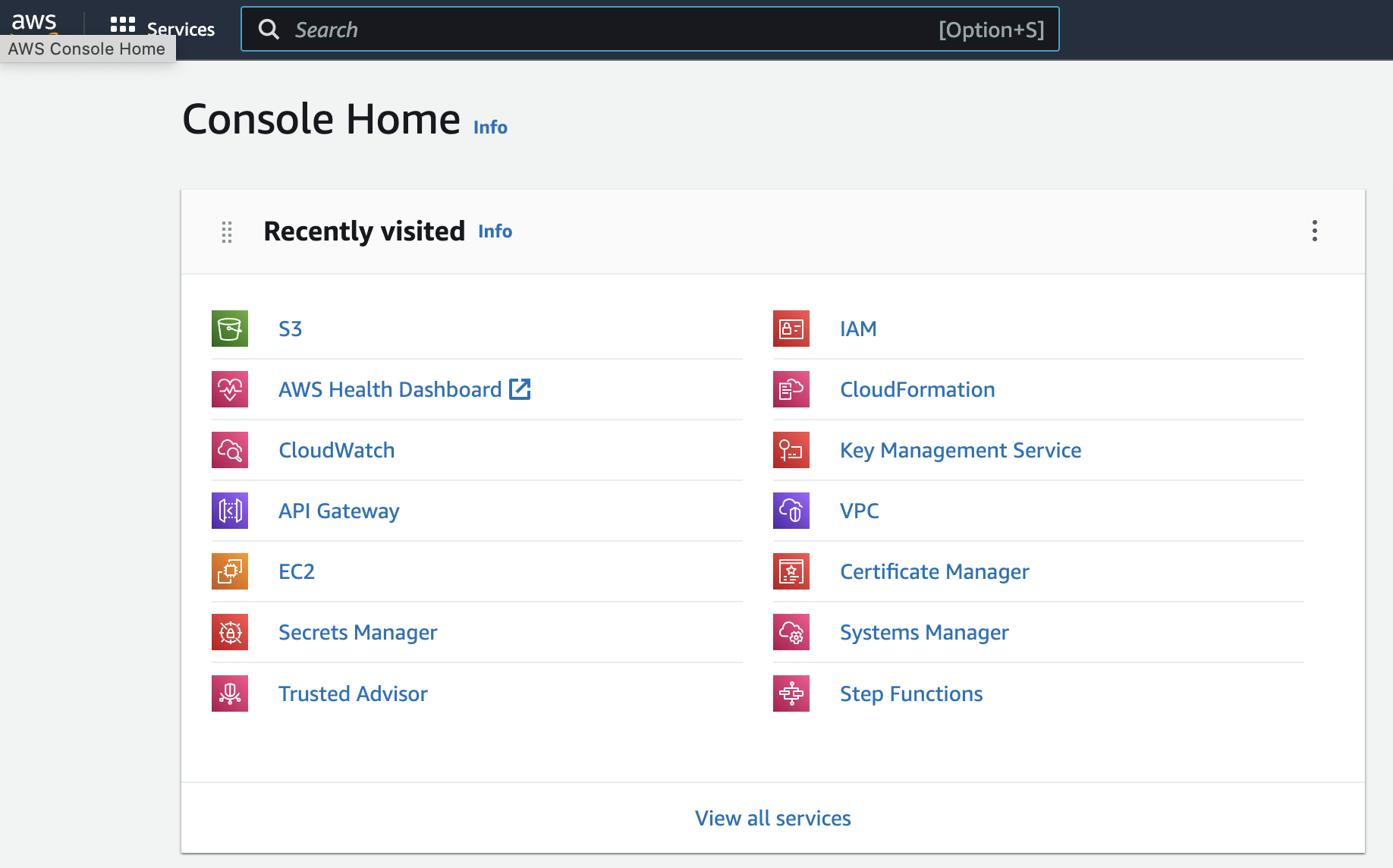
-
When you are logged in to the AWS Console, return to the Spot Connect tab and click Next.
Step 3: Choose Method to Set up AWS AssumeRole
There are two ways to create an IAM role in your AWS account that enable Spot Connect to integrate with your AWS resources:
- Automatically, using a CloudFormation stack that creates the roles and policies for you.
- Manually, using IAM and finer-grained access controls.
Automatic Setup
-
Select Automatically and click Next.
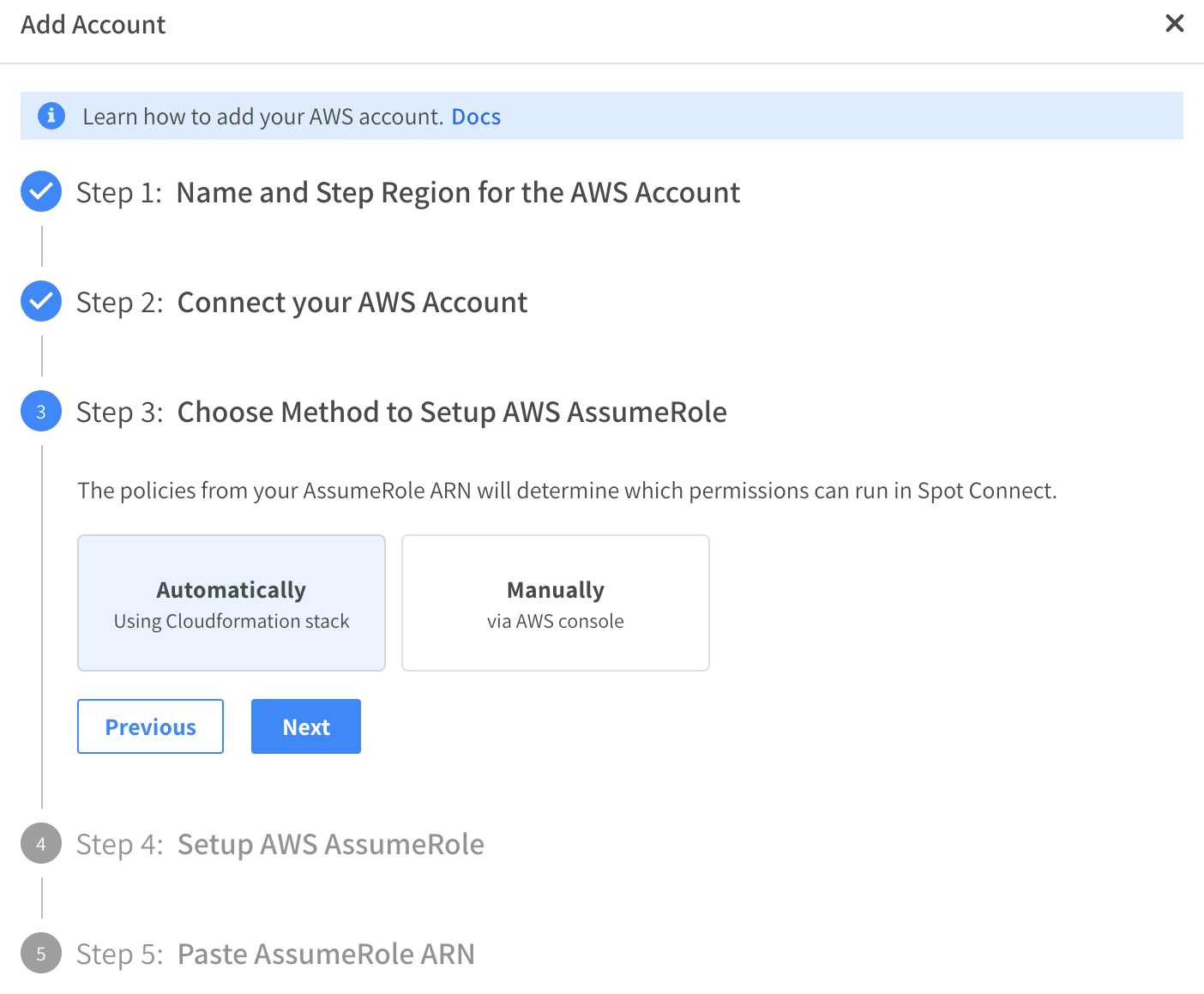
-
Select the type of template:
- Create a new role that grants Power User Access to the Spot Connect integration.
- Update an existing Spot Onboarding role you might have created when integrating other Spot services.
- Use Spot Security Auto Remediation, which is a custom IAM policy used to connect Spot Connect with Spot Security.
Manual Setup
-
Select a role and click on the View & Run Template link. This will open another browser tab to the AWS Console to the CloudFormation Quick create stack page.
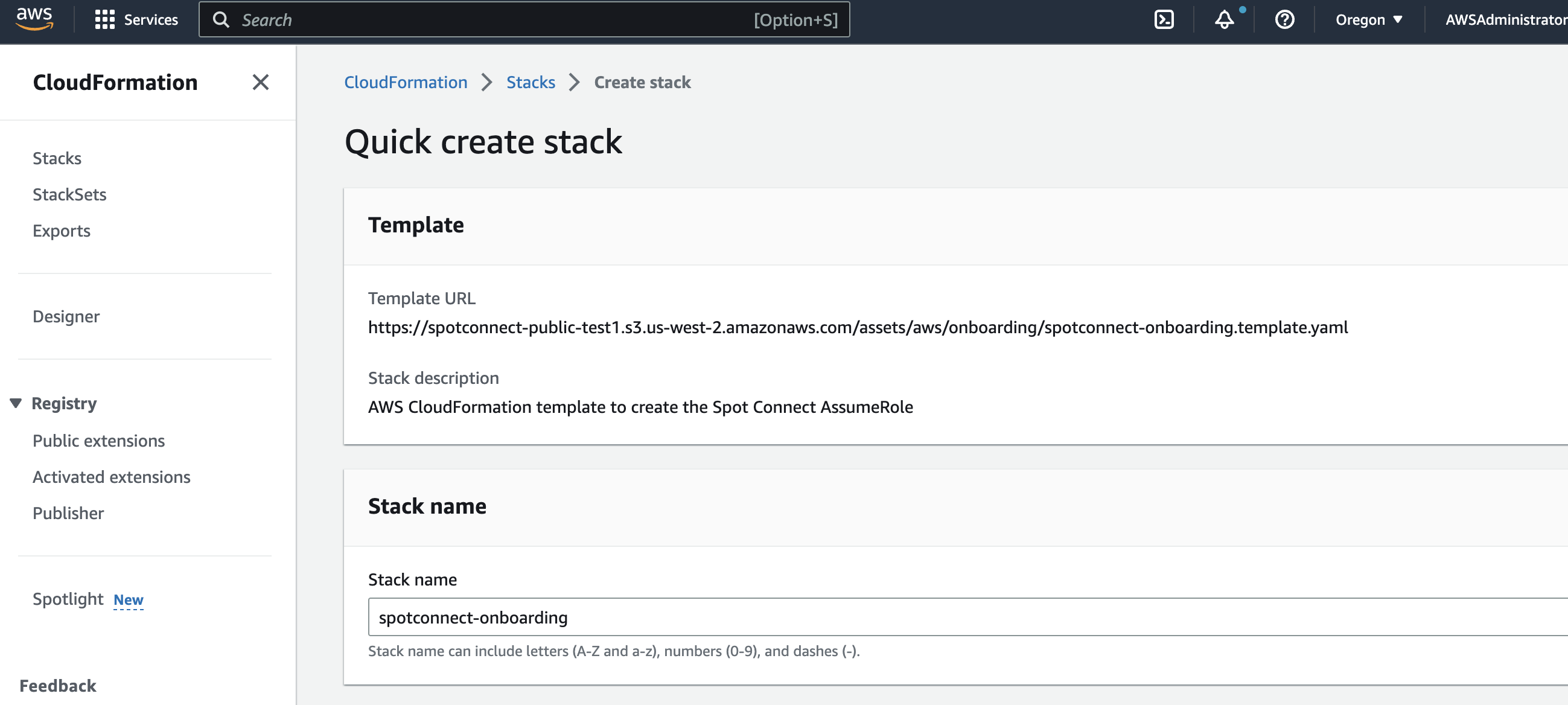
-
Scroll to the bottom of the page, read the alert text in the blue box, and check the I acknowledge that AWS CloudFormation might create IAM resources box.
-
Click Create Stack. CloudFormation may take several seconds to several minutes to complete the stack creation process.