Manage Workflows
Cloud administrators face the challenge of presenting cloud spend data clearly to their users and customers. Complex billing conditions and logic -- such as amortization, discount sharing, and customer uplifts and discounts -- can make reporting a major challenge. Using Eco Workflows, your cloud spending will be clear and accounted for.
The Workflows feature simplifies and clarifies the presentation of cloud charges. It enables you to do the following:
- Omit any billing rules and just process the existing data for your reports
- Create a sequence of billing rules that can be applied to one or more subsets of accounts
- Apply billing workflows on-demand in the form of reports
Workflows simplify your cloud administration process by providing:
- Easy validation: Reports are provided that enable you to quickly validate the results against your existing data and processes.
- Complete visibility: After you have validated your workflow, you and your customers can see your billing rules already embedded into the analysis tool so that there is no discrepancy between on-demand reporting and month-end charges.
Flexible Billing Workflows
The workflow wizard is designed to be an easy way to get started, but our billing engine is much more flexible than what is presented. If the UI does not represent what you need, create a support ticket and let us know about the customer billing workflows you offer and the order in which you process billing.
Example Billing Workflow 1:
- Replace RI Discount with Public on-demand price when RIs are purchased by account xxxxx.
- Replace Savings Plan Discount with Public on-demand price when RIs are purchased by account xxxxx.
- Remove EDP Discount so it is not shared with the customer.
- Uplift the price of all services by 3%.
Example Billing Workflow 2:
- Replace RI Discount with public on-demand price when RIs are purchased by any account.
- Replace free tier usage with the first billable rate.
- Discount by 2% when the usage occurs on Tuesdays in any US-East data center in the summer months of an odd-numbered year.
View List of Workflows
To see your list of workflows:
- In the left sidebar of the console, click Subsets.
- Click the Workflows tab.
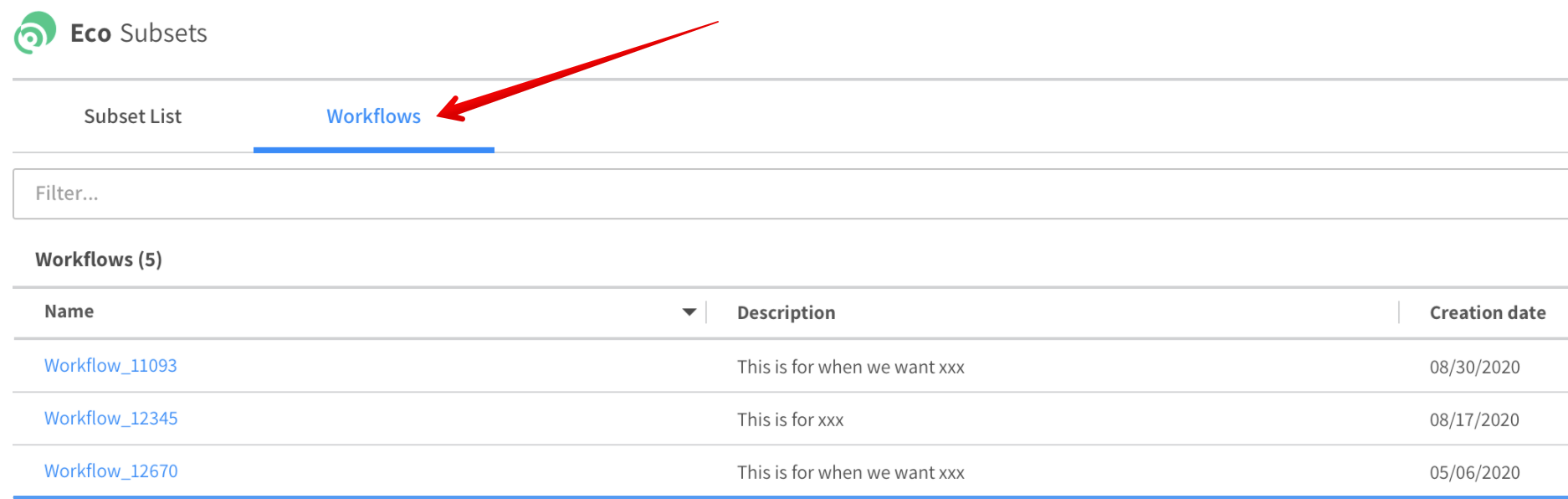
The Workflows list gives you a quick view of your workflows and basic information including:
- Name: The user-defined name of the workflow. You can click on the name to view the workflow details.
- Description: A brief description of the workflow.
- Creation Date. The date the workflow was created.
Filter Workflow List
If you have a long list of workflows, you can use the filter above the list to find one or multiple workflows. Just enter a keyword or simply a string of text into the filter box and type enter.
Create a Workflow
To create a new workflow, do the following:
-
In the upper right, click Create new workflow.

-
Enter a name for the workflow.
-
Activate the billing rules you need and mark the options relevant to each rule. Enter any additional information required by the rule. (See below for detailed descriptions.) You may omit any billing rules by selecting the "Create workflow with no billing rules" option.
-
Click Create. The new workflow will appear in the Workflows list.
Billing Rule Descriptions
The billing rules available in the user interface are sufficient to capture most use cases. However, the Spot system is flexible enough to create numerous custom workflows. If you require a billing rule or a workflow sequence that cannot be created through the UI, contact the Support team and Spot will work with you to create a custom workflow. The rules available in the UI are described below.
Create workflow with no billing rules
You can create a workflow without billing rules to run reports on raw data. The advantage to this choice is that it provides you with the cost and savings data quicker.
Replace RI Discounts with Public OD Price
You may charge the full on-demand price in place of RI discounts.
-
When purchased by any account:
All accounts could be permitted to share their discounts with each other, it is also possible to remove all those discounts. This is helpful for scenarios when reservations or savings plans are completely managed by another party.
-
Only when purchased by the following accounts:
Only when purchased by the accounts you choose from the list below. Discounts are removed only when the home of the reservation or savings plan is a specified group of accounts. This is helpful for scenarios where linked accounts are allowed to recognize discounts from their own portfolio of reservations, but not recognize discounts when they were purchased by different customers or departments.
Replace Savings Plan discounts with Public OD Price
You may charge the full on-demand price in place of Savings Plan discounts. See above for explanations of the options.
Retaining Discounts
You may choose to retain discounts within specific subsets or accounts from Reserved Instances or Savings Plans. Selecting these options allows you to retain discounts when they are purchased by the specified accounts or accounts within a specific subset. When selecting this option, you cannot select to replace Reserved Instance or Savings Plan discounts with On Demand Pricing.
Remove credits and/or refunds
There are a variety of financial benefits from working with AWS which a business may opt to share with their end customers or retain as margin.
- EDP
- Data Egress Waiver
- APN Partner Accelerator
- Solution Provider Program
- Other Credits (Any credits not addressed by the above.)
Remove Taxes
This removes any tax-related usage types from the data.
Cross Account RI Cost Sharing
This enables you to pass a reservation's cost to accounts proportionate to the discounts they consume. The EDP discounts are included in the cost calculations. In addition to passing the cost, this rule handles the recuperation of the cost to the account which purchased the commitment.
You have the option to address costs in the following ways:
- Effective Cost: Pass both the ongoing, monthly fees for RIs and the amortized, up-front costs.
- Amortized Up-front: Pass only the amortized, up-front costs of reservations.
- Recurring Cost: Pass only the ongoing, monthly fees for RIs.
Cross Account Savings Plan Cost Sharing
This cost sharing option has the same type of distribution and recuperation of cost as shown above for reservations, but for savings plans. EDP discounts are included in the cost calculations.
Remove Volume Discounts
In general, these margin opportunities represent savings given by AWS for volume consumption. Your business may choose to share these savings with end customers or retain them as margin.
-
Charge customer “top rate” for all usage:
Top rate refers to AWS tiered pricing where free usage is the first tier. Because free usage was designed with direct-to-AWS payments in mind, it can often cause inconsistency and confusion in AWS Organizations where multiple end-customers have the opportunity to consume usage from the free tier.
-
Charge customer “top rate” for free usage, provide cooperative tiering:
You may charge the "top rate" (the first, non-free rate AWS would change) for all usage. If you do not mind sharing some volume discounts, only charge top rate to prevent free usage.
-
Remove RI Volume Discounts:
When these volume discounts occur, you may choose to retain them for margin.
Uplift or Discount
After all the other rules have been applied, the charges are increased or decreased by the specified percent.
- Uplift by: Enter the percent to increase.
- Discount by: Enter the percent to discount.
Eco Cost Sharing
You may choose to share the cost of Eco RI or savings plan-related savings with consumers of the savings.
The percentage option allows you to add a charge proportionate to the overall savings provided by Eco. You may enter the exact same percentage as your contract with Spot, or you may enter a different percentage depending on your business model. It is possible for an account to appear in the report, but if no Eco-generated savings is attributed to it, then no Eco fee will be attributed to it.
The Flat Fee option allows you to add a fee to each subset or account. The fee will be the same each month.
The Distributed Eco option allows you to distribute the fee evenly across accounts based on usage. From this option, you may choose Estimate or Spot Billing Cycle Actuals. Estimate will distribute the fee based on a tentative estimate of the usage, while Spot Billing Cycle Actuals will leverage data from the previous month to distribute the fee accordingly.