Manage Subsets
A subset is a group of accounts within an organization that are assigned to the same logical unit. Within your organization, you can create subsets of accounts for the purpose of analyzing data of several related accounts together and creating reports relevant to your organization.
Once you have set up your subsets, you can view important information about the subsets in the Cost Analysis page.
Some scenarios that utilize subsets include:
- A managed service provider (MSP) or reseller that manages customers and needs the ability to group several accounts together for cost analysis. For example, you can define each customer as a subset and then manage the AWS accounts for that customer as a unit.
- An organization that needs to see cost analysis based on divisions (e.g., Sales, Marketing, and R&D) or business units. For example, you might set up one subset for R&D, one for DevOps, and one for Customer Support.
For a given organization:
- A subset can include any of the accounts listed in the CUR file for your organization.
- An account can belong to one subset only.
Permission
Only a Spot organization administrator can create or delete a subset.
Create a Subset
-
In the left sidebar, go to Eco/Reports and then click Create new subset.

-
Enter a name for the subset and then click Assign Accounts.

-
Mark the accounts to be included in the subset and click Assign.

-
Click Create. The new subset will now be visible in the list on the Subsets page.
tipIf you are already in the Cost Analysis page, click Create Subset on the upper right.
View Subset List
To view a list of your subsets and manage them, click Reports on the left navigation sidebar.

The Subsets page may display the following information:
- Name: The name you gave to the subset. To see more details about the subset, click the name. The Subset Details page will appear.
- Accounts in subset: Number of accounts in the subset.
- Last month cost: Amount you paid the cloud provider (AWS) for this subset in the last full month.
- MTD cost: Amount you owe the cloud provider for this subset from the first of the current month until now.
- Expected monthly cost: Estimated amount you will owe the cloud provider for this subset at the end of the current month.
- Last month charge: If you have assigned a workflow to this subset, last month’s resulting output of the workflow.
- MTD charge: If you have assigned a workflow to this subset, the output of the workflow from the first of the month to the current day.
- Expected charge: If you have assigned a workflow to this subset, the average daily charge extrapolated to the end of the month.
- Subset info: To see more information about the subset, click View Spend Details.
View Subset Details
You can view all the information about a specific subset. To display subset details, do the following:
- Click Subsets in the left sidebar.
- Click the name of a subset.
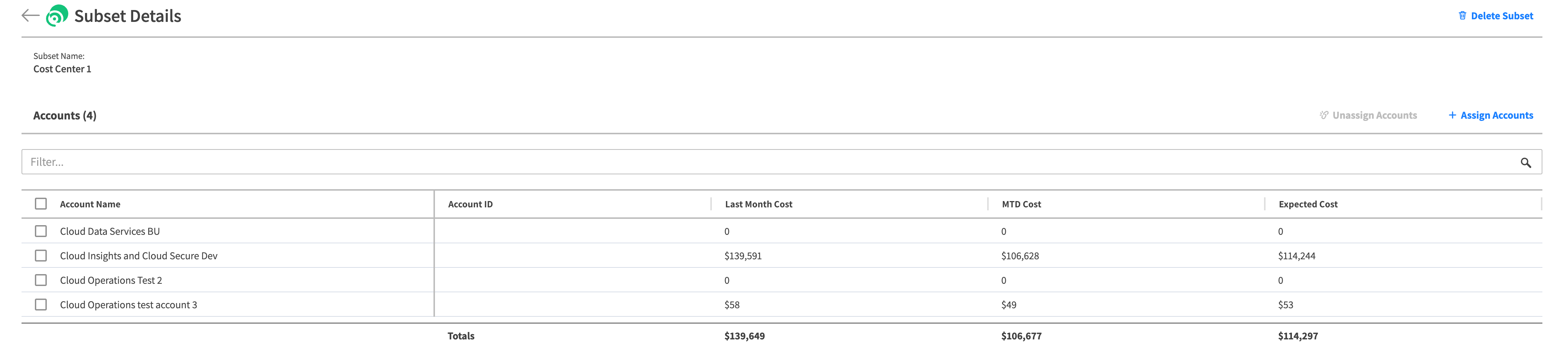
The Subset Details page displays the following information:
- Subset name: The name you gave to the subset.
- Accounts: A table providing an overview of the accounts in this subset. The table includes the following columns:
- Account name: The name you gave to the account.
- Account ID: The internal identifier Spot has assigned to the account.
- Last month cost: Amount you paid the cloud provider (AWS) for this account in the last full month.
- MTD cost: Amount you owe the cloud provider for this account from the first of the current month until now.
- Expected monthly cost: Estimated amount you will owe the cloud provider for this account at the end of the current month.
Delete a Subset
If you need to delete one or more subsets:
- In Eco, click Subsets in the left sidebar.
- Mark the checkboxes of the subsets to delete.
- Click Delete Subset and confirm the deletion by clicking Yes, delete.
If you are already in the Subset Details page and decide to delete the subset, just click Delete Subset at the top right of the page.
Edit A Subset Name�
If you would like to change the name of a subset:
- In Eco, click Subsets in the left sidebar.
- Select the name of the subset you need to rename.
- Click Edit subset name.
- Change the name and Save.