Import Azure Resources
You can join an existing Azure resource to Elastigroup by importing its configuration. This enables you to manage your resources completely in Elastigroup and enjoy all the optimization and cost benefits that Elastigroup provides.
You can import the following types of Azure resources:
- Scale Set
- Application Gateway
- Load Balancer (Standard)
- VM
Prerequisites
To import an existing Azure resource, you must first complete the following:
- Connect your Azure subscription to Spot.
- Have the relevant Azure resource up and running (e.g., Scale Set, Application Gateway, Load Balancer, VM).
Get Started
-
In the left menu of the Spot console, click Elastigroup/Groups.
-
Click Create Elastigroup/Import.
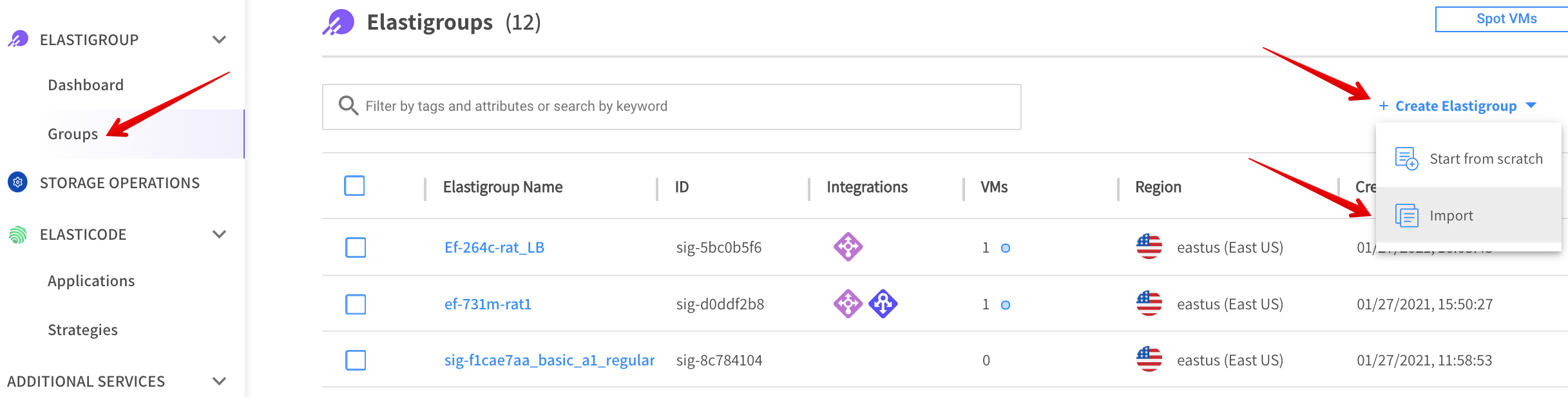
-
In the Import dialog, choose the type of Azure configuration to import.
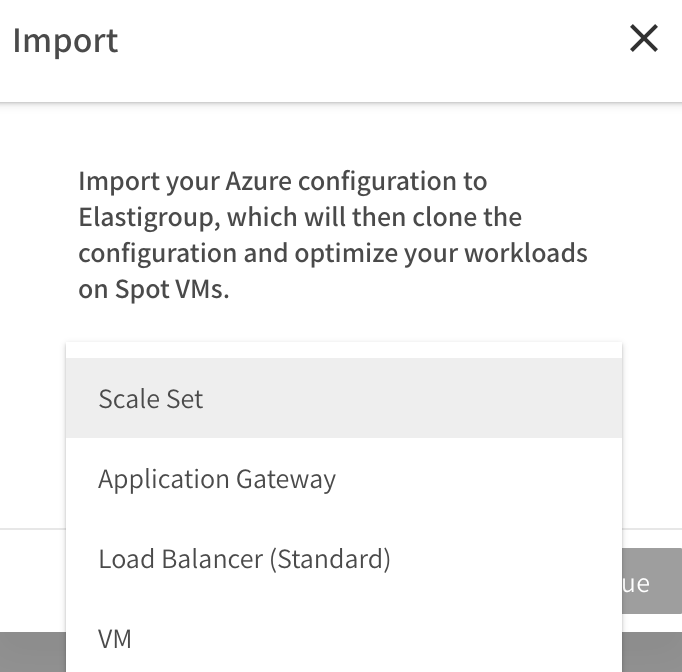
-
Click Continue, and follow the relevant procedure below.
Import Scale Set
In the Import:
-
Select a Resource Group.
-
Select a Scale Set.
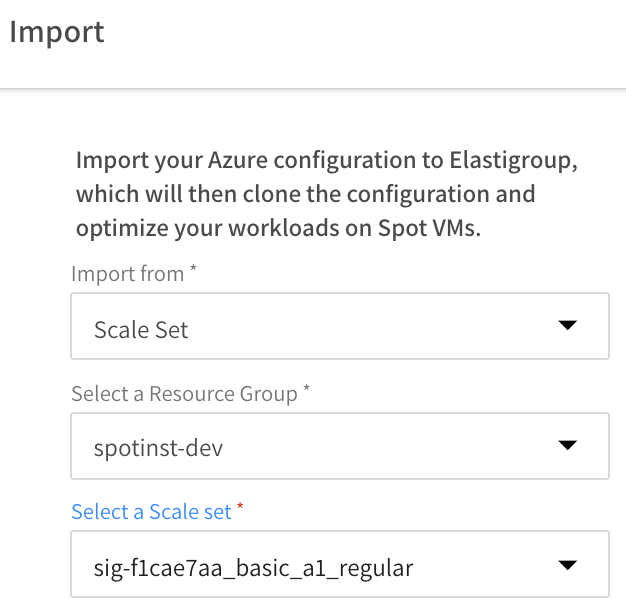
-
If the resource has a password associated with it in Azure, it cannot be passed to Elastigroup. You will be prompted for a password. You may enter the existing password or a new password.
-
Click Continue.
-
A summary of the configuration appears in the Review tab.
- If you want to import the configuration as is, click Import.
- If you would like to edit the configuration, click on the other tabs (General, Compute or Scaling) and edit the parameters as needed. Alternatively, you can click JSON and edit the configuration directly in JSON format. When you are finished reviewing and editing, click Import.
Import Application Gateway
In the Import:
-
Select a Resource Group.
-
Select an Application Gateway.
-
Select a Backend Pool.
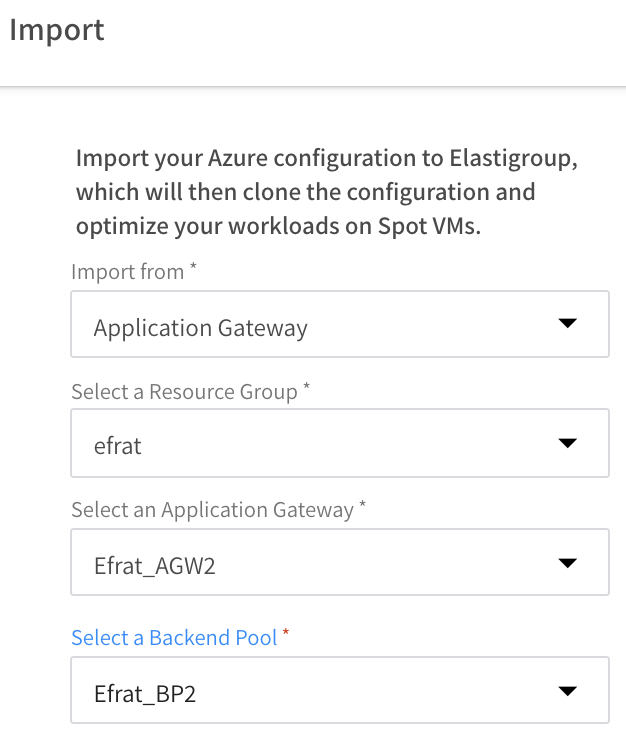
-
If the resource has a password associated with it in Azure, it cannot be passed to Elastigroup. You will be prompted for a password. You may enter the existing password or a new password.
-
Click Continue.
-
A summary of the configuration appears in the Review tab.
- If you want to import the configuration as is, click Import.
- If you would like to edit the configuration, click on the other tabs (General, Compute or Scaling) and edit the parameters as needed. Alternatively, you can click JSON and edit the configuration directly in JSON format. When you are finished reviewing and editing, click Import.
Import Load Balancer
In the Import:
-
Select a Resource Group.
-
Select a Load Balancer.
-
Select a Backend Pool.
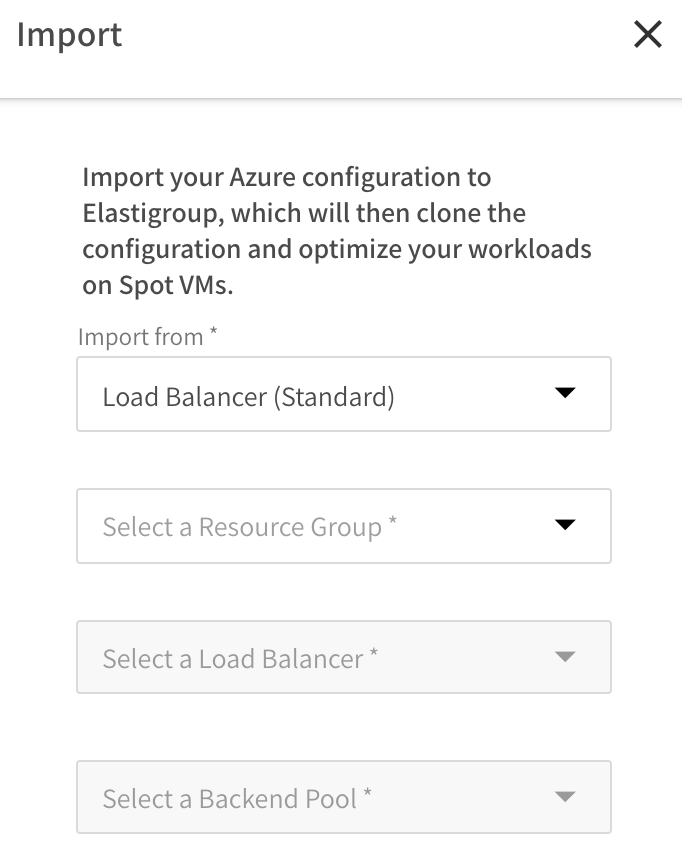
-
If the resource has a password associated with it in Azure, it cannot be passed to Elastigroup. You will be prompted for a password. You may enter the existing password or a new password.
-
Click Continue.
-
A summary of the configuration appears in the Review tab.
- If you want to import the configuration as is, click Import.
- If you would like to edit the configuration, click on the other tabs (General, Compute or Scaling) and edit the parameters as needed. Alternatively, you can click JSON and edit the configuration directly in JSON format. When you are finished reviewing and editing, click Import.
Import VM
In the Import:
-
Select a Resource Group.
-
Select a VM.
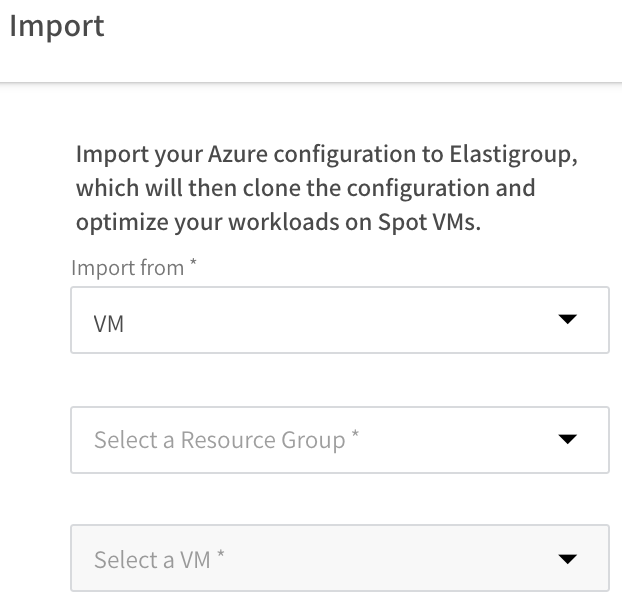
-
If the resource has a password associated with it in Azure, it cannot be passed to Elastigroup. You will be prompted for a password. You may enter the existing password or a new password.
-
Click Continue.
-
A summary of the configuration appears in the Review tab.
- If you want to import the configuration as is, click Import.
- If you would like to edit the configuration, click on the other tabs (General, Compute or Scaling) and edit the parameters as needed. Alternatively, you can click JSON and edit the configuration directly in JSON format. When you are finished reviewing and editing, click Import.