Health Checks and Auto Healing
Elastigroup provides configurable health checks to ensure that your VMs are ready and healthy for running your workloads. You can define health checks when you are creating a new Elastigroup or add them to an existing Elastigroup in the Compute configuration.
When you activate Elastigroup’s auto healing, health check and auto healing work together to provide a high availability solution. Once the health check has determined that a VM is unhealthy, auto healing will terminate and replace the VM automatically.
This tutorial is relevant for users of Elastigroup with Microsoft Azure.
Define Health Check
-
In the Elastigroup, click the Compute tab.
-
Open the Health Check panel.
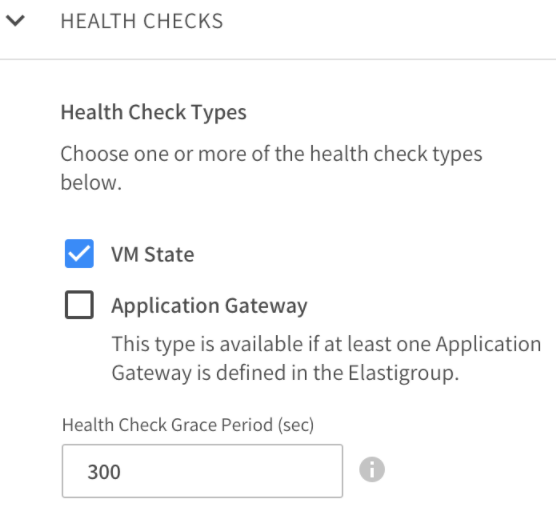
-
Select the heath check options:
- Health Check Types: For auto healing to work, select at least one health check type:
- VM State
- Application Gateway is available only if you have previously defined an application gateway in the Elastigroup.
- Health Check Grace Period: Specify the time (in seconds) to allow a VM to boot and applications to fully start before the first health check. If a VM fails the health check after the given delay, auto healing terminates and replace the VM. The grace period must be at least 120 seconds.
- Health Check Types: For auto healing to work, select at least one health check type:
Activate Auto Healing
When enabled, auto healing terminates and replaces VMs that were found unhealthy by the health checks you defined. To use auto healing, you must define at least one health check type.
- Turn Auto Healing to On.
- Set Unhealthy Duration. This is the amount of time (in seconds) to keep existing VMs that are found unhealthy before the VM is terminated and replaced with a new one. An instance must be found healthy at least one for this to work.

Save Your Changes
After you update the health checks and auto healing, save your changes to the Elastigroup configuration.
Go to the Review tab and click Update.
View Health Check Status
You can view the health status of VMs in the Elastigroup:
-
In your Elastigroup, click the VMs tab. In the table of VMs, you can see the Health column with status icons displayed.
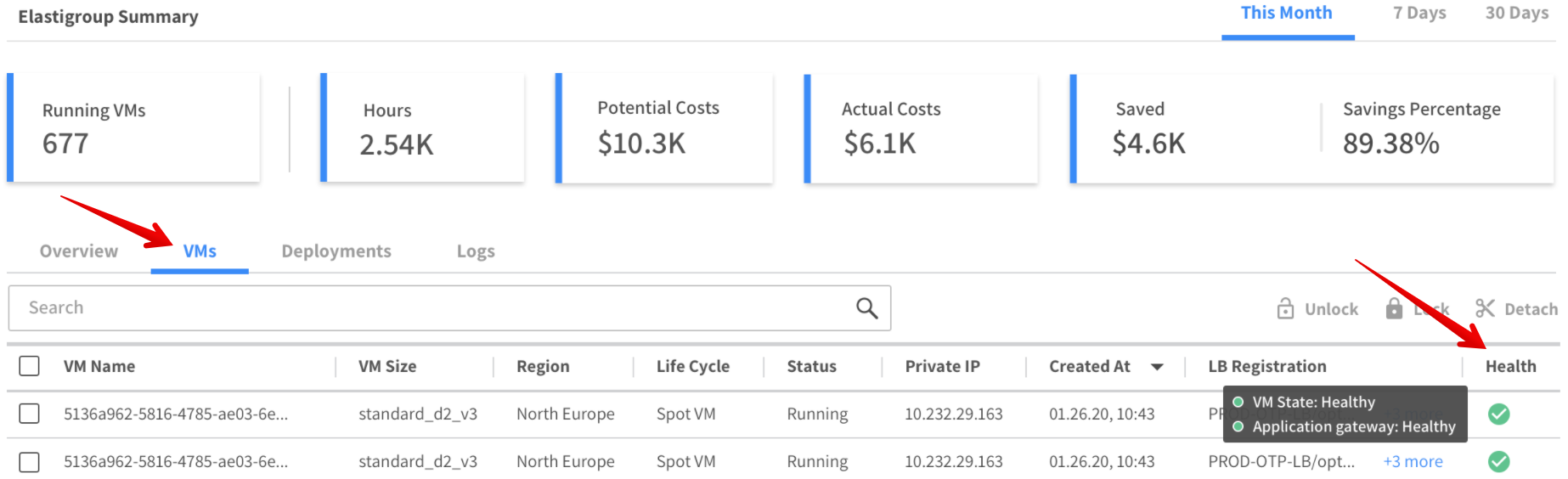
-
In the Health column, hover the cursor over a specific icon. A detailed summary of the health checks for that VM appears.
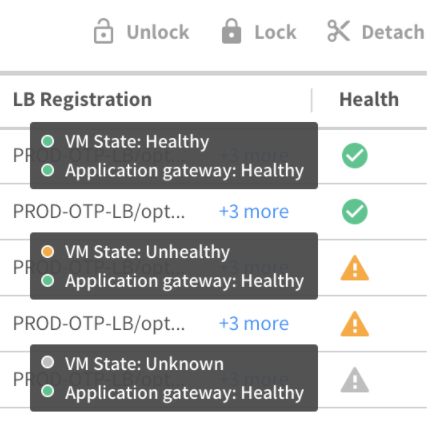
These are the statuses, in order of increasing severity:
- Healthy
- Unknown
- Unhealthy