Connect Your First Cloud Account to Spot
In order to take advantage of Spot's optimization and cost savings features, you need to connect your cloud account to Spot. The procedure on this page walks you through the steps to connect your account.
Step 1: Create Your Spot Organization
If you are signing in to Spot for the first time (e.g., signing in from a spot.io page or registering for a free trial), complete the basic information as shown in the example below.
When you complete the initial registration, the company name you enter will be your Organization name in Spot. This can be the company you represent or any other name you would like to use as your organization name in Spot.
Step 2: Select a Cloud Provider
On the Dashboard page, click the cloud provider that you would like to connect to your Spot account and click Next.
If you have multiple accounts with your cloud provider, you will be able to connect them all later, after you have connected your first account. In addition, you will be able to connect accounts from multiple cloud providers.
Step 3: Connect Your Cloud Account
In this step, you make some choices about what type of account you are creating and how you would like to connect the account to Spot. The procedures are explained in detail in the wizard, but to help you along the way, the key concepts are explained below.
Connect AWS
Linked Account
A linked account is an "ordinary" Spot account you use for optimizing cost and usage by using spot instances and taking advantage of numerous Spot features. Choose Linked Account to use Elastigroup or Ocean.
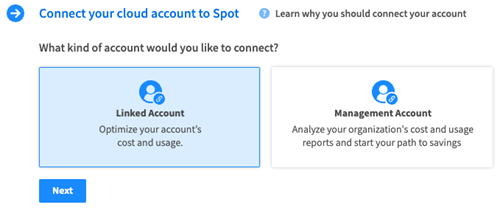
You can connect a linked account:
- Automatically
- Manually
Connect Automatically
Connecting automatically is the quicker option. Using a CloudFormation stack, this option chooses a policy and a role and associates the two for you.
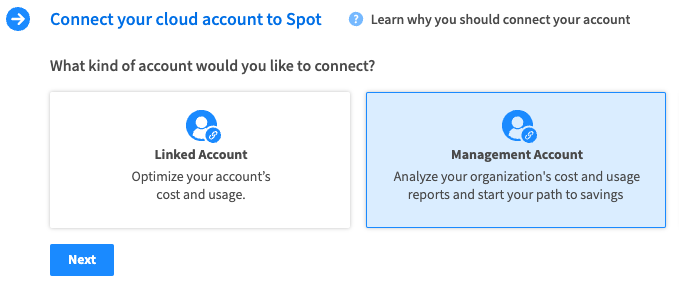
Connect Manually
When you connect manually, you use your provider's console (AWS) to choose the policy and role to associate the two.
Management Account
Connection to a management account is required to use Eco. A management account will enable Spot to analyze your cost and usage reports and help you to save even more on your cloud expenses. Learn how to connect to Eco.
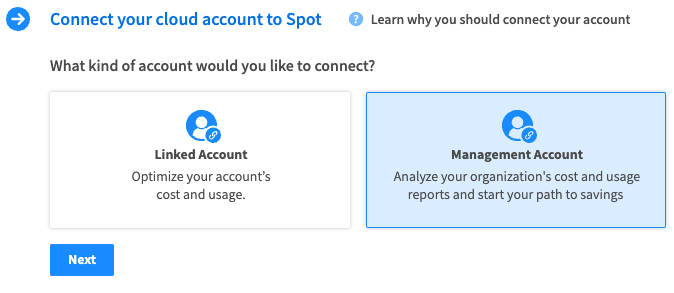
Connect GCP
Linked Account
A linked account is an "ordinary" Spot account you use for optimizing cost and usage by using spot instances and taking advantage of numerous Spot features. You need a Linked Account to use Elastigroup or Ocean.
For GCP, there is currently no option to link a management account, so by default you start directly in the wizard to connect a linked account.
You can connect a linked account:
- Manually
- Automatically
Connect Manually
When you connect manually, you use your provider's console (GCP) to choose the policy and role to associate the two. For GCP, this is a quick option and Spot recommends choosing Manually.
Connect Automatically
This option automatically chooses a policy and a role and associates the two for you. To connect automatically with GCP, you must have gcloud with permissions to create a service account.
Connect Azure
Subscription
Connection to your Azure subscription is required to use Spot Elastigroup or Spot Ocean. Continue with the wizard in Spot after you choose Azure as the cloud provider.
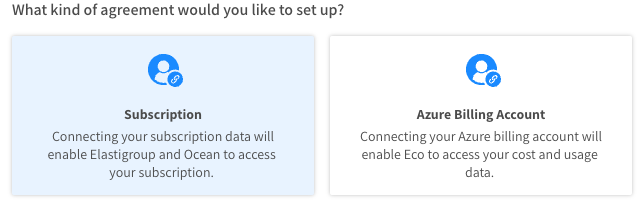
Billing Account
Connection to your Azure Billing Account is required to use Spot Eco. A connected billing account enables Spot Eco to analyze your cost, usage, and commitment data and help you save even more on your cloud expenses.
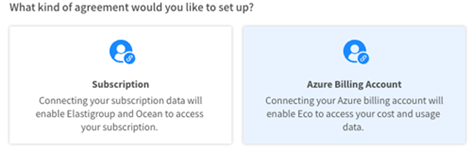
Step 4: Complete Your Connection
Once you have successfully completed all the steps in the wizard and connected your cloud provider to Spot, you will see the Spot Dashboard.
Spot could take up to 24 hours to acquire all the data necessary to display in the Dashboard.
The Dashboard displays savings potential data about your cloud usage and provides recommendations about actions you can take next.