Auto-Upgrade the AKS Control Plane Patch Version in the Console
Cloud service provider relevance: AKS
You can either run an AKS patch version auto-upgrade immediately or schedule it once daily (recommended) or at a specific time. For both immediate and scheduled upgrades, you can select from the following options:
- Control plane upgrade: Upgrade only the control plane patch version.
- Control plane upgrade and Ocean roll: Upgrade the control plane patch version and the data plane nodes managed by Ocean. After the upgrade, the cluster is rolled to align the infrastructure with the updated version.
You can optionally update your system node pools during an auto-upgrade, or update them immediately as a separate action.
Check if You Need to Upgrade
To check if your control plane version needs an upgrade, access the cluster overview tab:
-
Click Ocean > Cloud Clusters in the left main menu.
-
Select a cluster from the list of clusters.
-
View the installed version number of the control plane at the bottom of the tab.
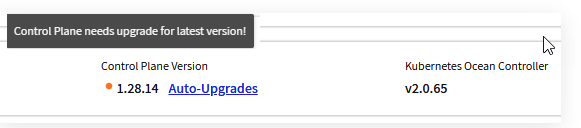
The version can have one of the following statuses:
- Green: The control plane is upgraded to the latest patch version.
- Yellow: The control plane patch version can be upgraded to the latest available version.
- Red: The control plane patch version needs an immediate upgrade. Otherwise, you will not be able to launch a new node. Spot does not provide support or updates for Kubernetes minor version upgrades.
- Gray: The Ocean controller is not valid or is not reporting, so there is no indication of the control plane patch version. See Troubleshoot the Ocean Controller.
View the Auto-Upgrades History and Schedules
-
Click Auto Upgrade at the bottom of the cluster overview screen (next to the control plane version), or click the Auto Upgrade tab.
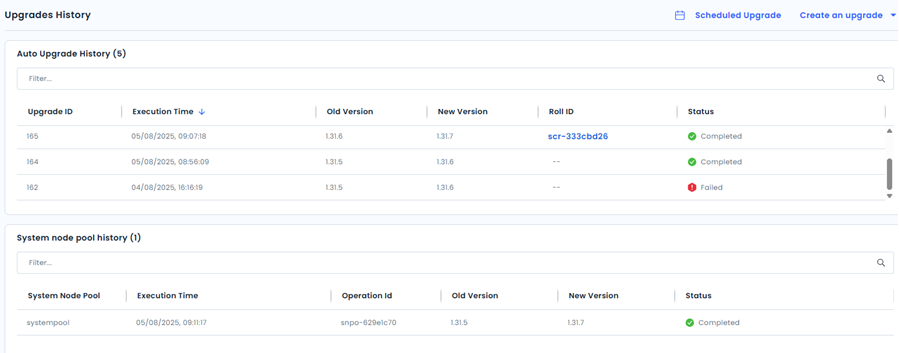
The auto-upgrades history list for completed runs is displayed at the top of the screen with these attributes:
- Upgrade ID
- Execution Time: Format MM/DD/YYYY, hh: mm: ss.
- Old Version (number) before the run.
- New Version (number) after the run.
- Roll ID: Listed if the cluster was rolled after auto-update. Click the Roll ID link on the list entry to view roll attributes.
- Status:
- Completed (green): The control plane patch version was successfully updated.
- Partly completed (orange): The control plane was successfully updated but could not create a roll, start a replacement for the roll, or only partly complete the roll.
- Failed (red): The control plane patch version could not be updated. Review the logs tab for more details.
- Stopped (black): The roll was stopped.
System node pools upgrade history appears in a separate table.
Search for auto-update runs by Status using the Updates History filter.

The configured schedules are displayed at the bottom of the screen with these attributes:
- Schedule: for example, at 11:00 PM only on Sunday.
- Roll: Whether to roll the cluster (true or false).
Create or Edit an Auto-Upgrade Schedule
To schedule an auto-upgrade:
-
Ensure that the Azure Kubernetes upgrades feature is not enabled for your cluster. You cannot enable Ocean and Azure Kubernetes auto-upgrades simultaneously.
-
In the Auto Upgrade tab, click Scheduled Auto-Upgrade or edit an existing auto-update schedule.
noteIf this message appears, click to turn off the Azure Kubernetes upgrades feature.

-
Select whether to auto-upgrade the control plane or to auto-upgrade the control plane and roll.
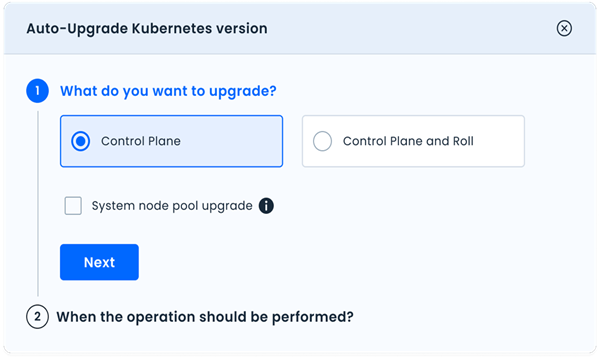
-
If you need to upgrade system node pools, click Upgrade system node pools, and then select required node pools from the list.
-
If you selected roll, set the roll parameters.
note- Ocean will roll all virtual node groups applicable to the available control plane patch upgrade version.
- You can only roll if an upgrade version for the virtual node groups is available. If an upgrade version is unavailable, a record will only appear in the logs, not in the auto-upgrades history.
- If an option is not clickable, you have already run it and cannot select it again.
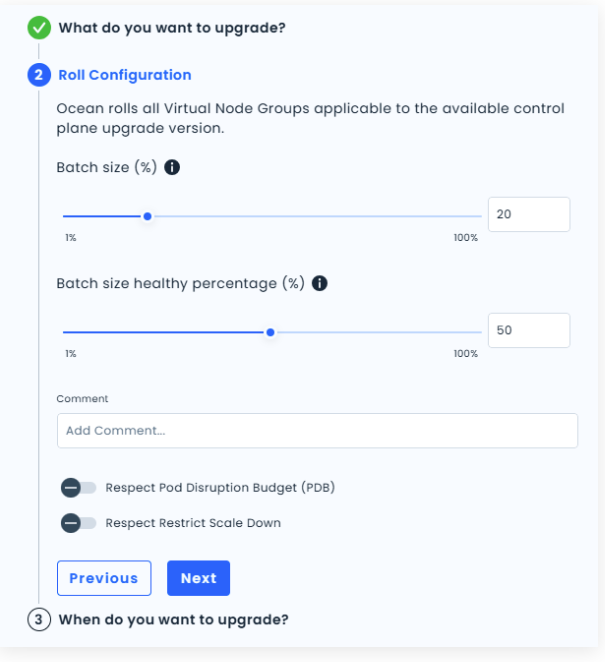
- Select the Batch size percentage (1 - 100%).
- Select the Batch size healthy percentage (20-100%).
- Optionally, turn on Pod Disruption Budget (PDB).
- Optionally, turn on Restrict Scale-Down.
-
You can schedule the auto upgrade once a day or at a specific time.
noteIf you schedule the auto-upgrade once a day, you cannot add a schedule for a specific time, and the Scheduled Auto-Upgrade button is not clickable.
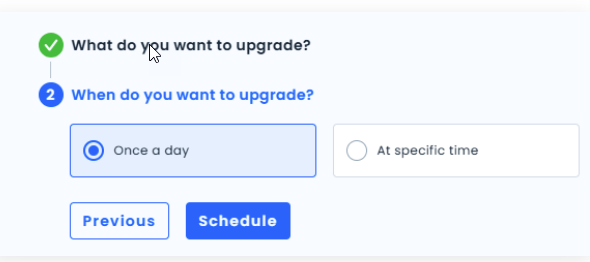
-
If you selected to schedule at a specific time, set the time using the day/week/month/time controls or type a Cron expression.
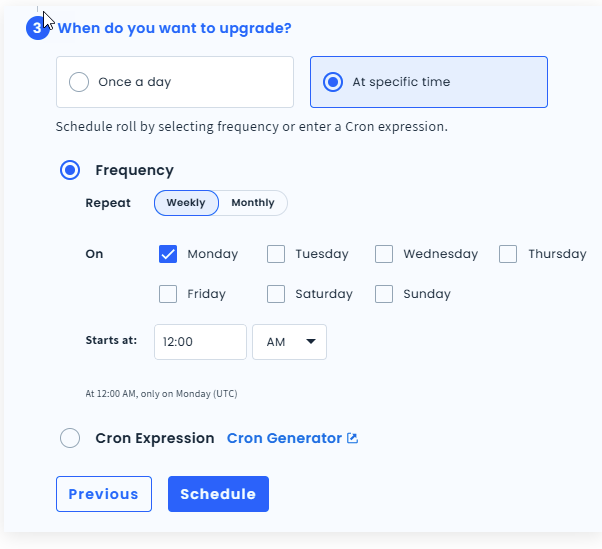
-
Click Schedule.
- The new schedule is turned on by default. To turn off the schedule, move the slider to the turned-off position.
- After the update is run, an entry will appear in the auto-upgrades history list.
Auto-Upgrade Now
Use this option if you want to auto-upgrade immediately (rather than schedule an upgrade).
- See Create or Edit an Auto-Upgrade Schedule steps 1 to 5 (but in Step 2, click Create an Upgrade > Configure & Upgrade Now).
- Click Update Now.
This operation cannot be undone. If no upgrade version is available, this operation will time out.
After the update is complete, a new entry is added to the auto-upgrades history list.
Upgrade Now - System Node Pools Only
Use this option if you want to auto-upgrade system node pools immediately (rather than schedule an upgrade).
Ocean shows only the system node pools that are not updated.
- Click Create an Upgrade > System Node Pools Upgrade.
- Select Upgrade system node pools, and then select the system node pools from the list.
- Click Update Now.
This operation cannot be undone. If no upgrade version is available, this operation will time out.
After the update is complete, a new entry is added to the auto-upgrades history list.
Delete an Auto-Upgrade Schedule
- Click the garbage icon to the right of the entry for the schedule.
- In the confirmation window, type Delete in the field provided and then click Delete.