AWS
This procedure describes how to connect your AWS account to Spot Security.
-
If you are using Spot Security for the first time, click Spot Security in the left main menu of the Spot console. Click Start With 30 Days Free Trial.
-
If you already onboarded cloud accounts on Spot Security, in the left main menu in the console click Spot Security and Administration.
-
Under the Cloud Accounts Tab, click + Cloud Account.
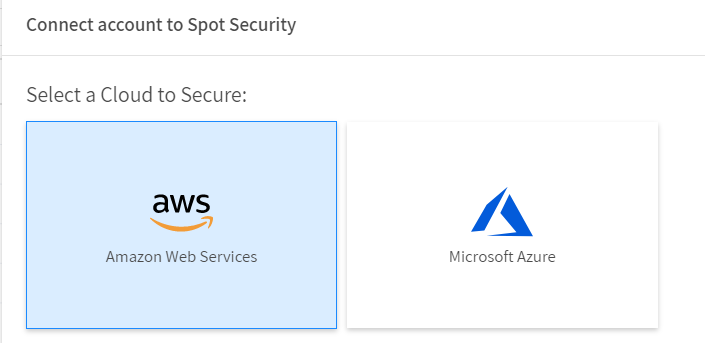
-
Click AWS.
Step 1: Connect your AWS Account
-
Click Log in to AWS Account.
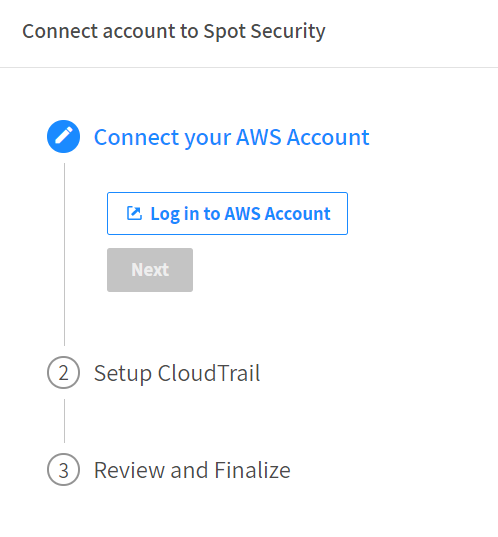
-
The AWS management console opens and you can log in with your AWS credentials.
-
Logging into your AWS account will allow Spot Security to connect to your AWS account.
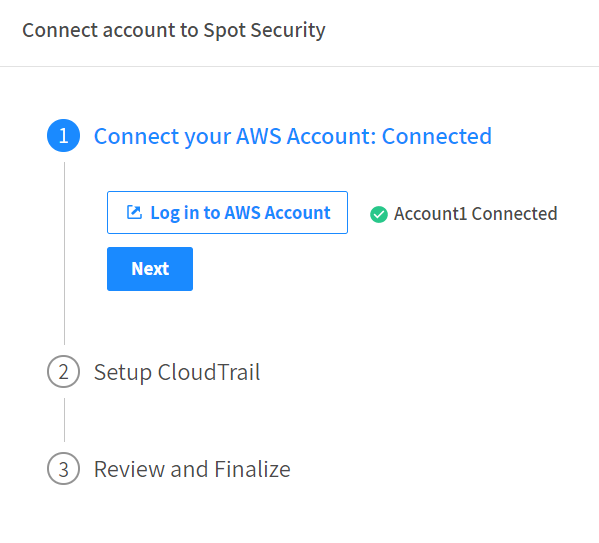
-
When a green signal appears with your cloud account name next to it, click Next.
Step 2: Set up CloudTrail
CloudTrail conducts a risk analysis of your assets in your AWS accounts.
Step 2.1: Do you have a CloudTrail account?
You need to connect a CloudTrail account to your Spot Security account. If you have an account, complete the following steps:
You have a CloudTrail account
-
If you have a CloudTrail account, choose Yes.
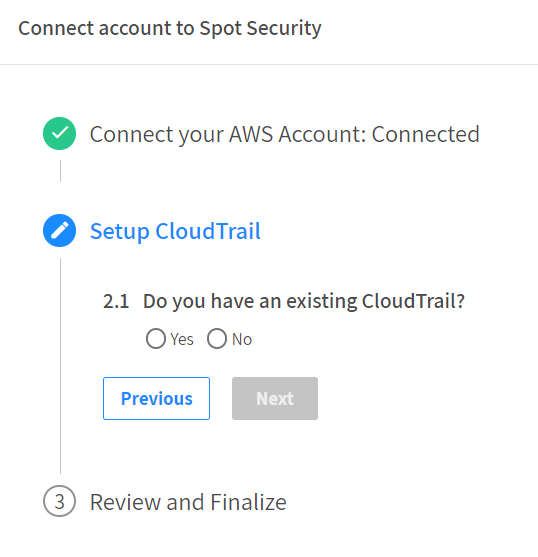
-
If the selected account is centralized, choose Yes.
You can connect all the dependent accounts in bulk if you have selected a centralized bucket. Select all the accounts you wish to onboard and click Next.
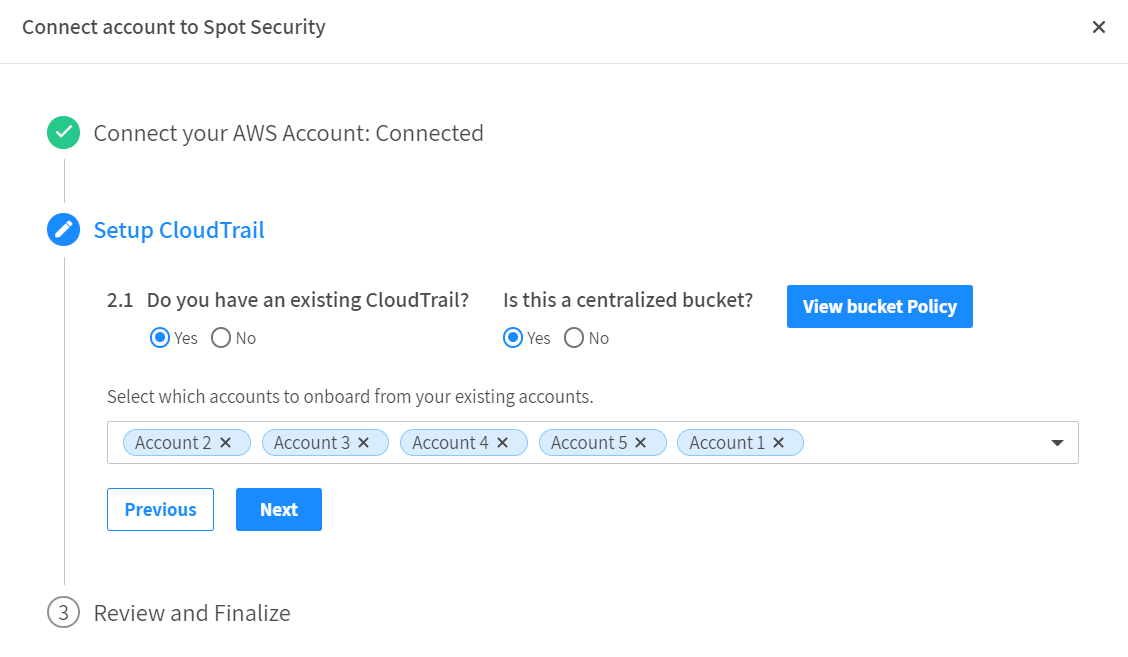
-
If the selected account is not centralized, select No and click Next.
You do not have a CloudTrail account
-
If you don’t have a CloudTrail account, select No and click Run CloudFormation Template which will help you set up CloudTrail.
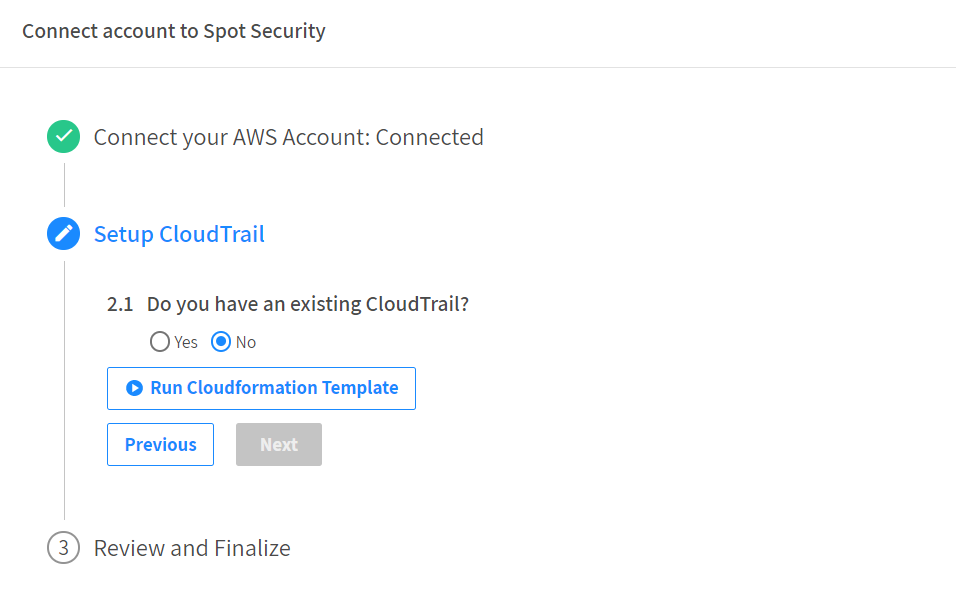
-
A window opens that is connected to AWS with the cloud formation template path. AWS uses this path to create the CloudTrail and the stack creation is a four-step process in the AWS console. The required details and permissions are automatically entered in the AWS form.
Create CloudFormation Stack
-
In the Prepare Template field, select Template is ready, and click Next.
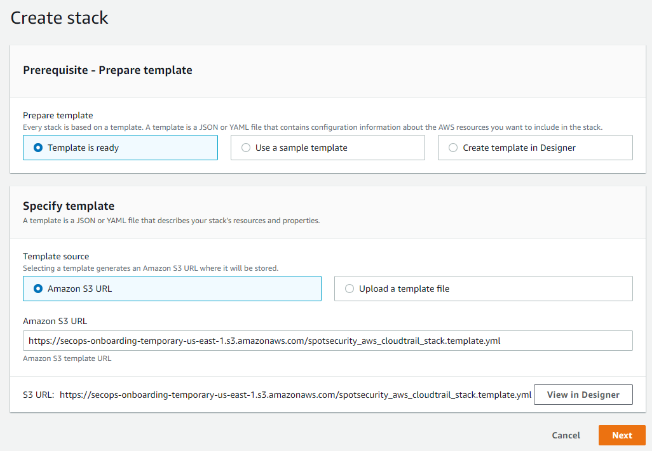
-
Enter a name for your CloudFormation Stack, and click Next.
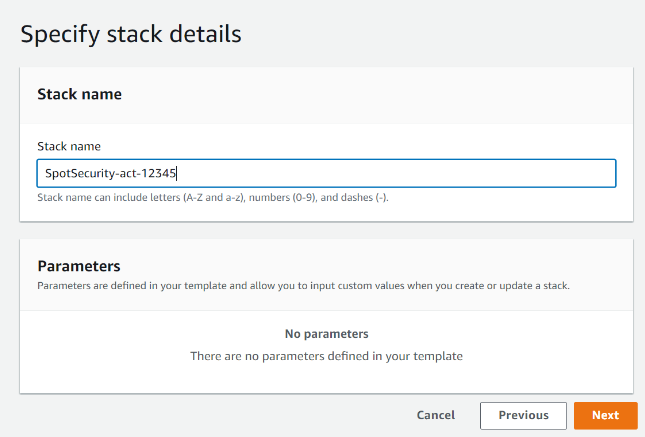
-
In the Stack Failure Options field, choose Roll back all stack resources, and click Next.
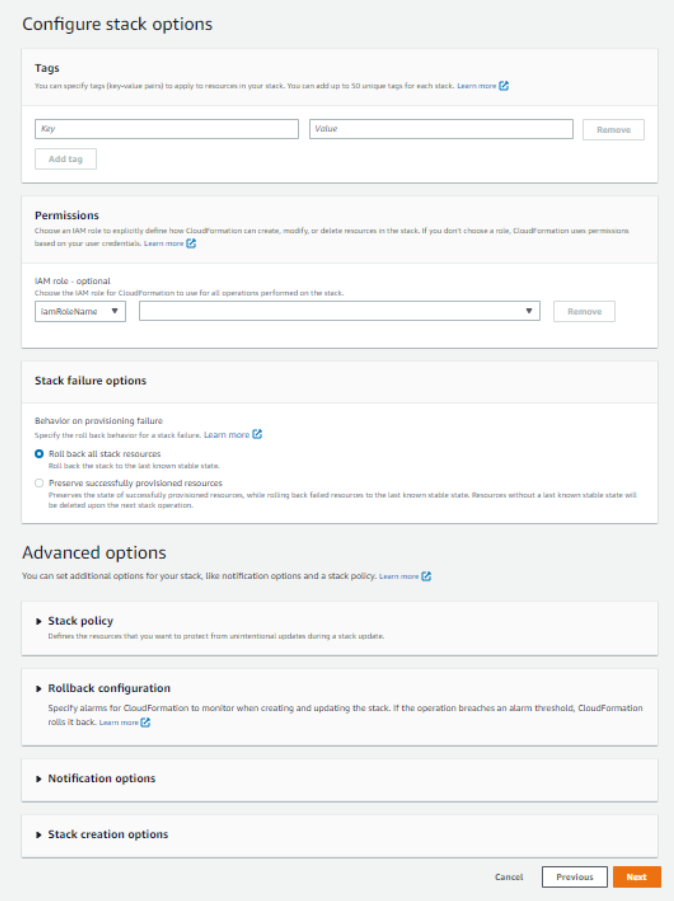
-
You can now verify and/or edit the details. Click Create Stack to create a CloudFormation stack for Spot Security.
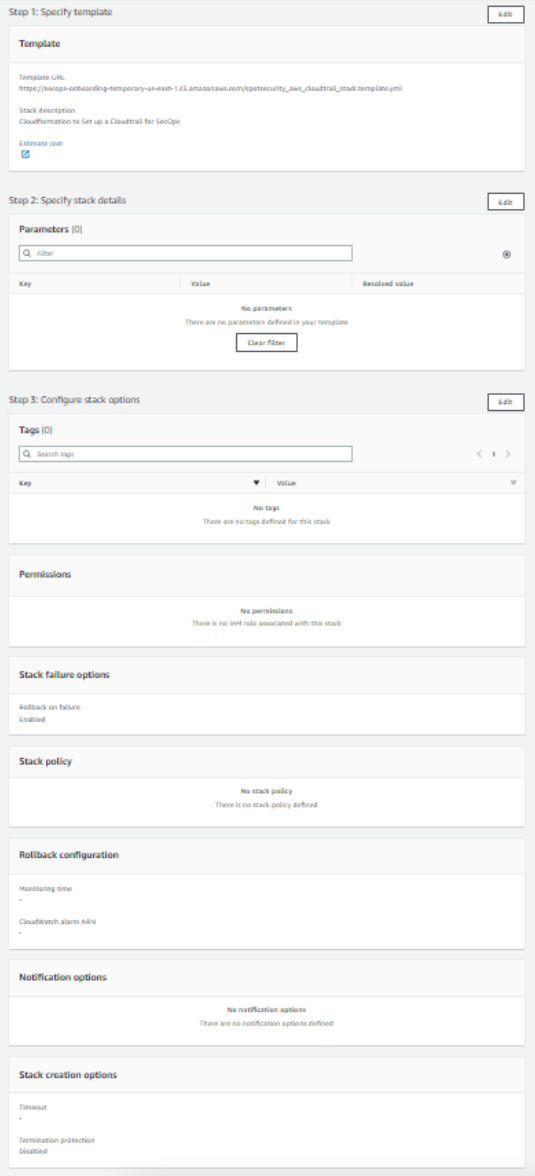
-
When the stack is created, you can see the stack that was created for Spot Security in the list of stacks.
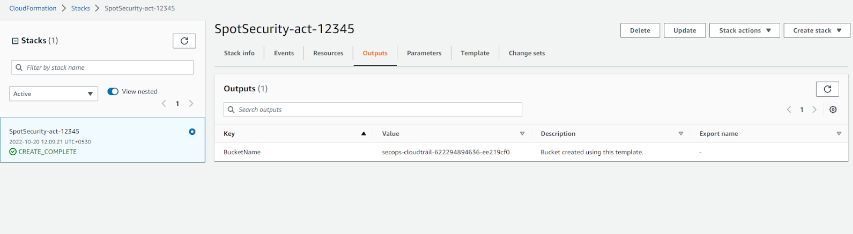
When this is complete, you can return to the Spot Security onboarding process to complete the remaining steps.
Step 2.2: Bucket Name and Region Validation
-
Enter the CloudTrail’s Bucket Name and Region, and click Validate.
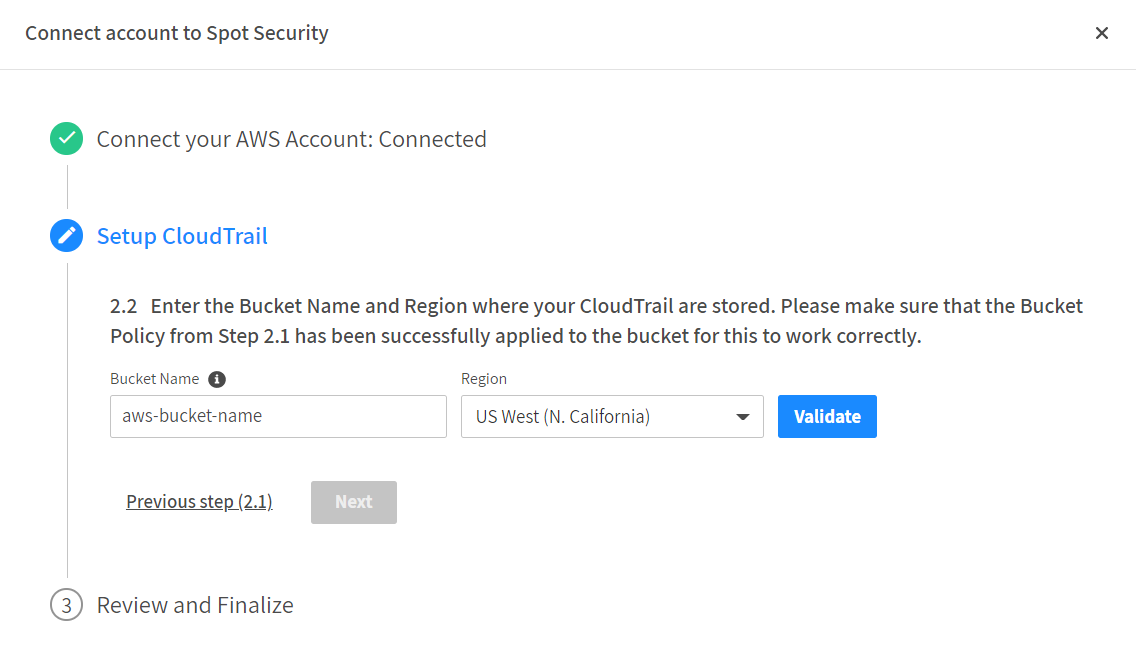
-
When it is validated by a green checkmark, click Next.
Step 3: Review and Finalize
Review the information and ensure all information is correct. Click Finish Onboarding.
