Save Analysis Reports
The Cloud Analyzer Cost Analysis page provides a detailed breakdown of your organization's cloud compute costs. When you create customized Spend Analysis reports using the filters and grouping options, you can save each report for quick reference and future follow up on spending. By saving your customized reports, you can re-use the same filters and grouping options without having to reset them each time you need a report. This saves time for you and helps you to obtain exactly the same report parameters and presentation whenever you review reports.
Saved reports are personal to each user. You cannot see the reports that other users save.

Save a Report
Once you have set the filters and grouping options, you can save the Spend Analysis report:
- Above the bar chart, click Save Report.
- Enter a name for your report and click Save.
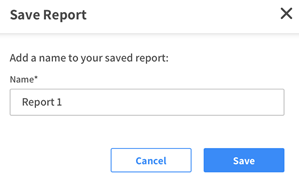
Open a Saved Report
-
Above the Spend Analysis chart, click Select.
-
When the list opens, click the report you want to see.
-
If you do not see the report name you need, type the name in the Search box. The autocomplete will find the report as you type. Click your report name when it appears.
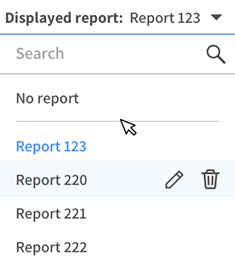
Edit a Report Name
- In the drop-down list of reports, find the report you need to change.
- Click the pencil icon.
- Edit the name of the report and click Save.
Delete a Report
- In the drop-down list of reports, find the report you need to delete.
- Click the trash can icon.
- Confirm the deletion and click Yes, Delete.